![]() Creating message filters:
Creating message filters:
Filters are used to help organize your e-mail automatically and even send certain types of e-mail to the spam folder so you don't have to see them. In this example, we'll enable Opera to send e-mail to the folder we just created: 'Family'.
To create a filter, do the following:
On the Toolbar, click Account and select Sorting Office/Filters from the menu.
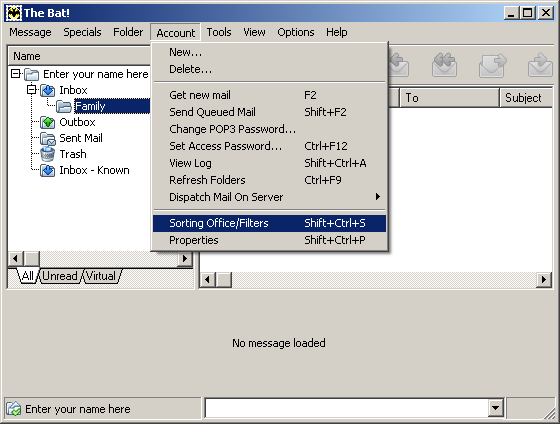
The Sorting Office window appears.
Click the New Filter button.
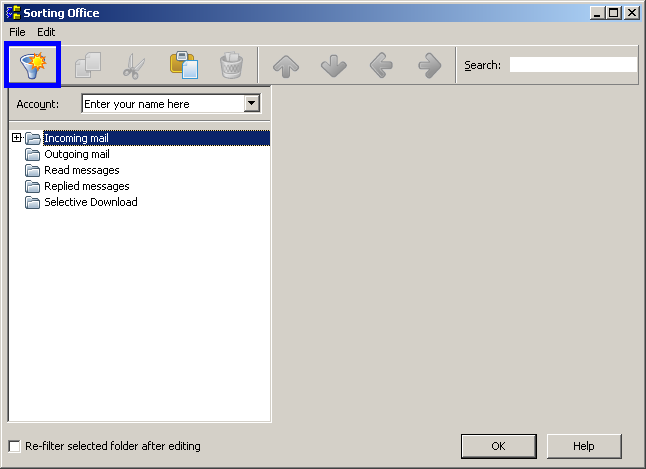
Three tabs appear to the right.
Select the General tab.
Name = Give the filter a name.
Condition:
Click on Sender. A menu appears. There are a variety of options to choose from, but in this filter we want Sender. You can also click contains to get a menu, but in this filter we want the option contains.
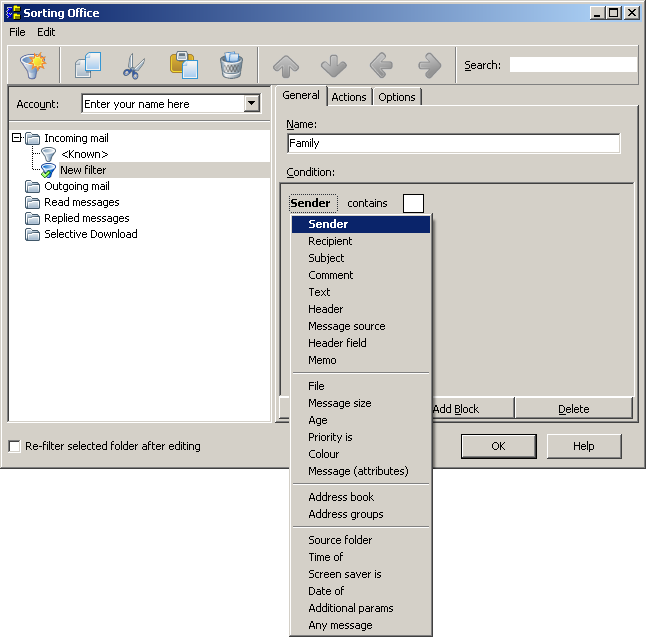
In the empty field, type an address of a member of your family. In this example, we entered grandma@ispame.com.
You can add more addresses by clicking the Add condition button.
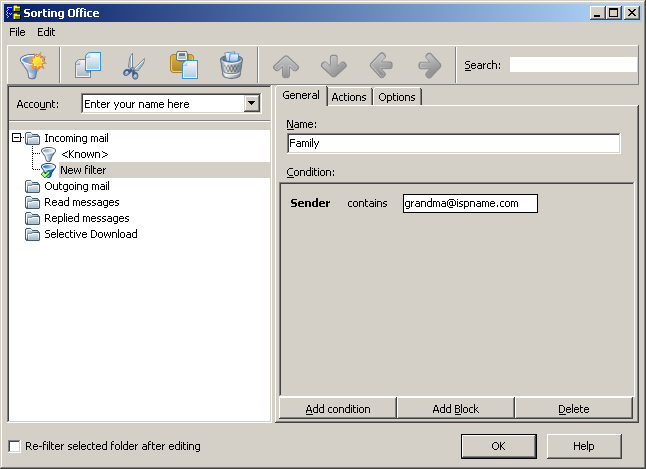
Any other conditions you add are also displayed.
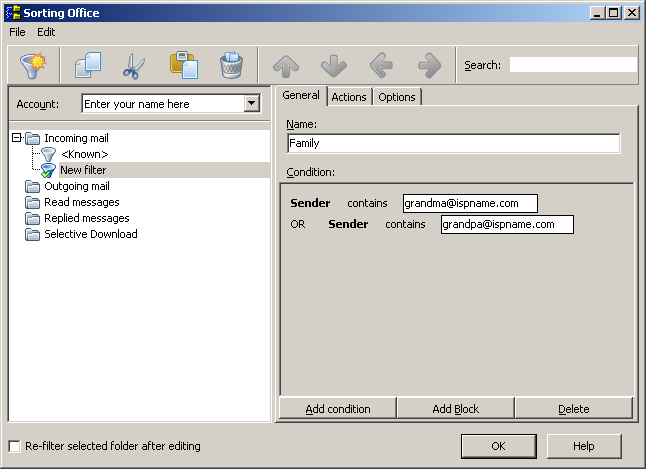
Select the Actions tab.
Available Actions:
Highlight the action Move the message to a folder and click the Add button.
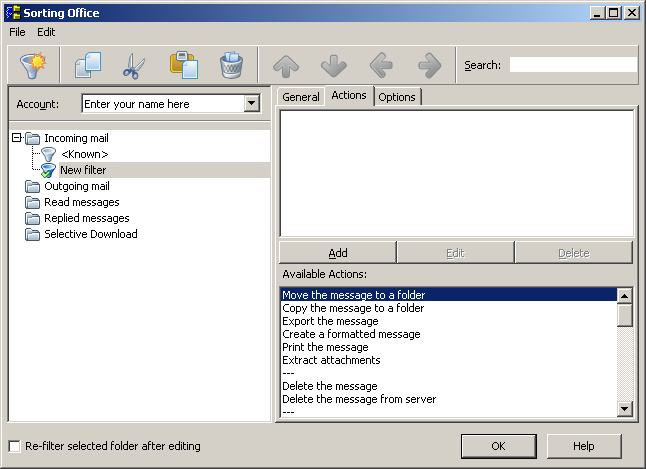
The Move Message To a Folder window appears.
Highlight the folder to which you'd like The Bat! to move your messages. In this example, we selected the folder we created in the 'Create Folders' tutorial: Family.
Click the OK button.
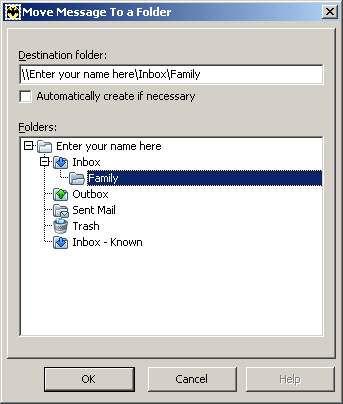
The action now appears on the tab Actions.
Click the OK button.
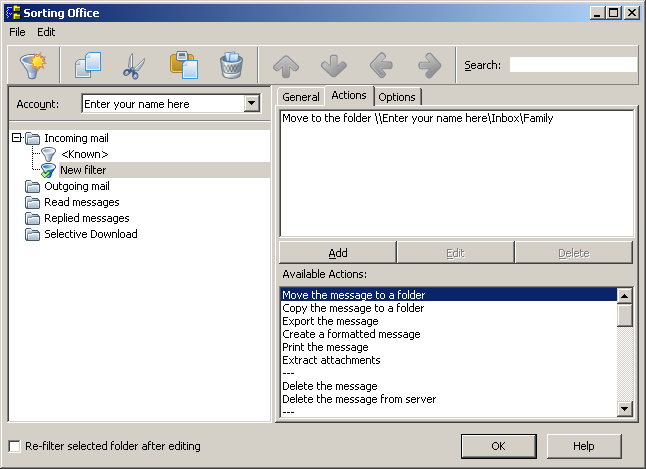
Now The Bat! will divert any message that comes from grandma@ispname.com or grandpa@ispname.com to the Family folder automatically.
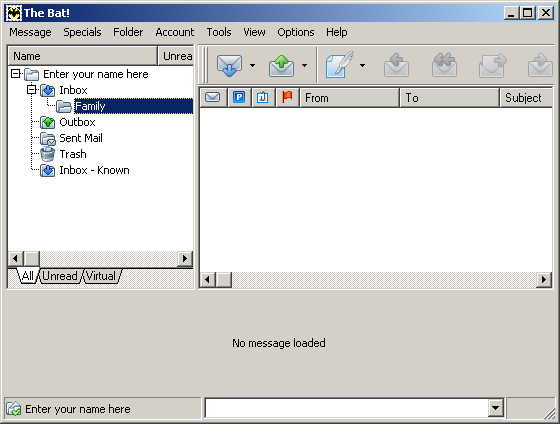
Links: Return to top