![]() Creating your first e-mail account:
Creating your first e-mail account:
The first time you create an e-mail account in The Bat! the following wizard appears: This tutorial walks you through creating your first e-mail account.
Select I want to create a new account.
Click the Next button.
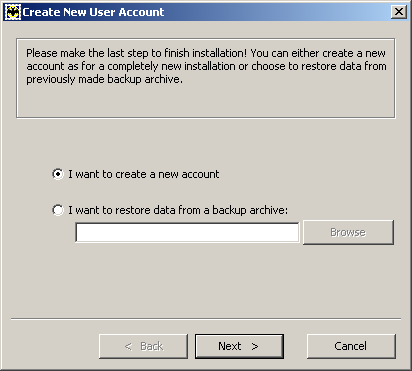
Account name = Enter a name for the account.
Click the Next button.
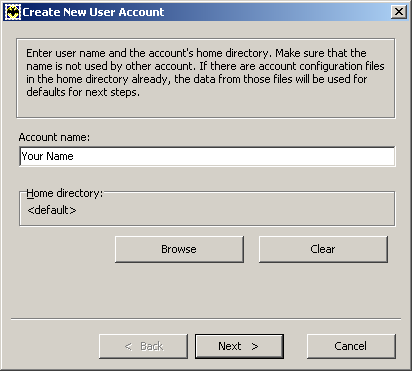
Your full name = Enter
your name.
E-mail address = Enter your e-mail address.
Click the Next button.
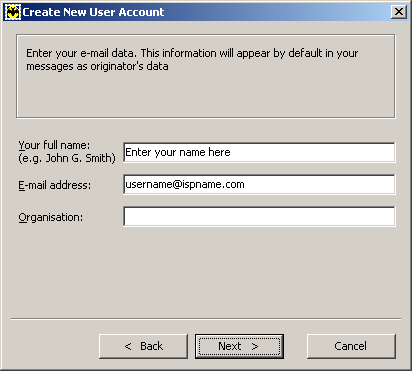
To access mail server, use protocol
= Select POP3.
Incoming mail server address =
The Incoming (POP3) mail server usually follows this format: mail.ispname.com
(or .net). Replace the "ispname.com
(or .net)" with your ISP's name.
Outgoing server address =
The Outgoing (SMTP) mail server usually follows this format: mail.ispname.com
(or
.net). Replace the "ispname.com
(or .net)" with your ISP's name.
Check the box My SMTP server requires authentication for sending mail.
Click the Next button.
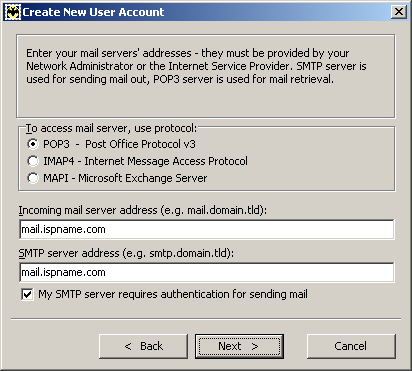
Username =
Enter your e-mail username (everything before the @).
Password = Enter your password.
Important: Passwords are case-sensitive. Ensure your Caps Lock key is DISabled.
Click the Next button.
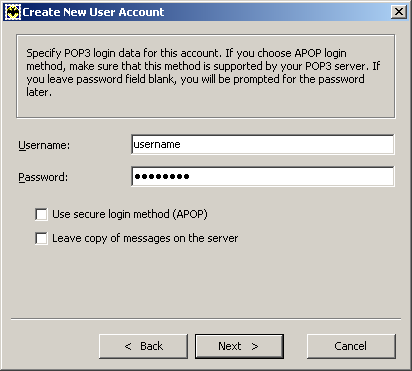
If you dial up to the Internet, The Bat! can use an existing connection to connect to the Internet for you.
Choose the option Dial-up connection and select your preferred Internet connection from the menu to the right.
Click the Next button.
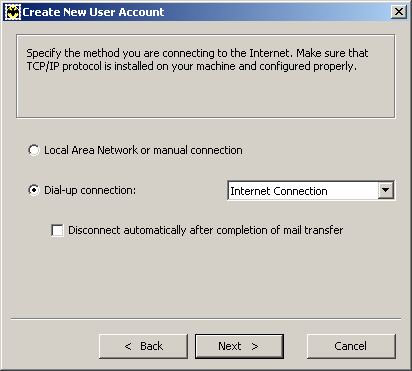
You can choose to have The Bat! check your configuration to see if it works.
If you'd like to check the settings now, select Yes and The Bat! will verify your settings. Otherwise, click No.
Click the Finish button.
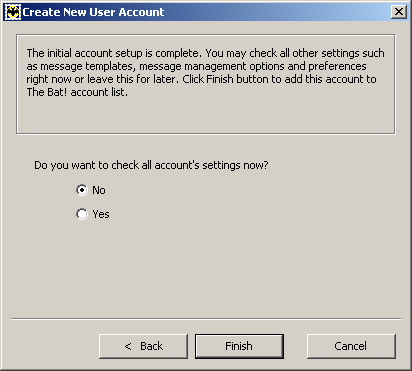
Now we need to Enable SMTP authentication. Do the following:
On the Toolbar, click Account and select Properties from the menu.
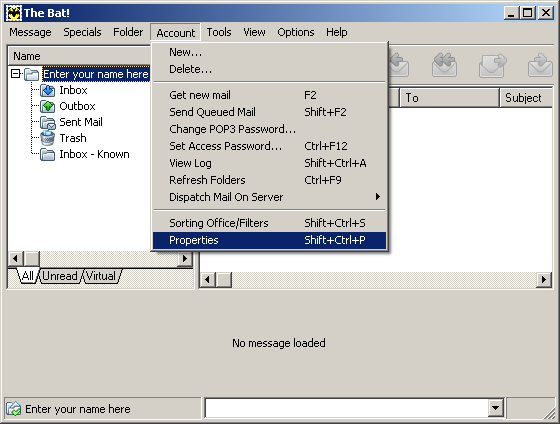
In the column on the left, highlight Transport.
Send mail:
To the right, click the Authentication button.
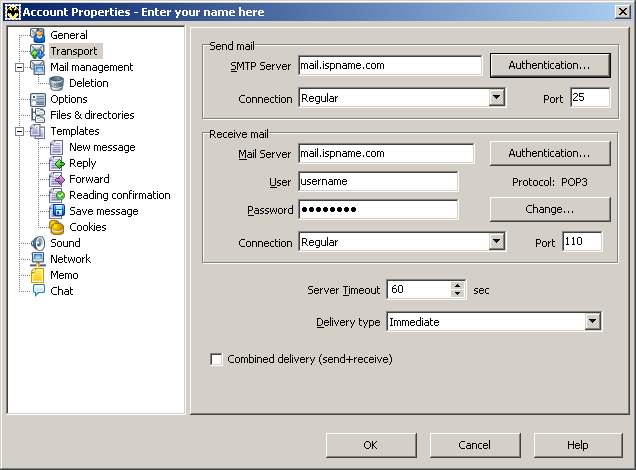
Check the box Perform SMTP Authentication (RFC 2554).
Select the option Use specific settings.
User =
Enter your e-mail username (everything before the @).
Password = Enter your password.
You're done. Click the OK button.

Links: Return to top