![]() Edit existing e-mail account:
Edit existing e-mail account:
To edit an existing e-mail account in PocoMail, do the following:
On the Toolbar, click Tools and select Accounts Setup from the menu.
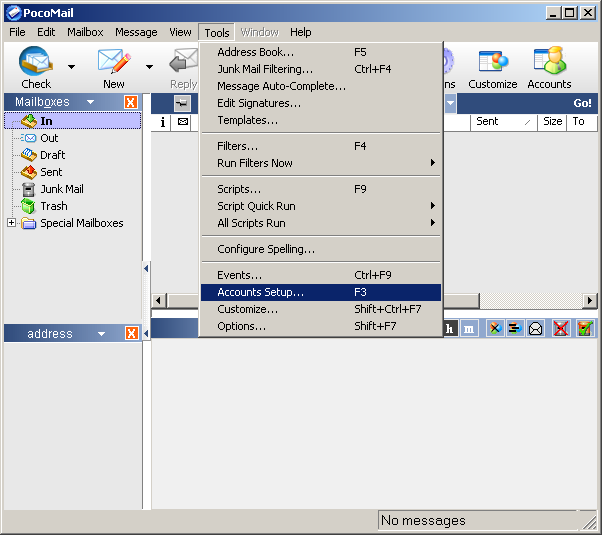
The E-mail Accounts window appears.
Highlight the desired account and click the Edit button.
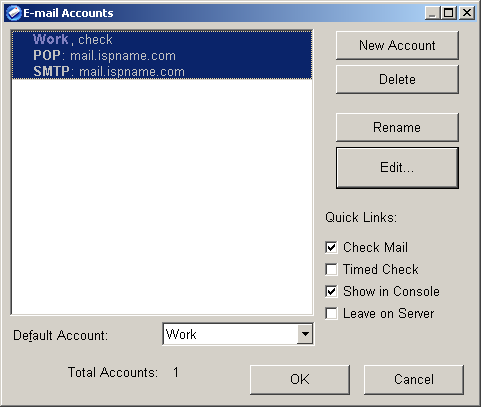
The following window appears:
Select the General tab.
Personal Information:
Name
= Enter your name or a nickname.
E-mail = Verify your e-mail address.
Incoming Mail Settings:
Check the box Incoming Mail Settings.
Server
=
The Incoming (POP3) mail server usually follows this format: mail.ispname.com
(or .net). Replace the "ispname.com
(or .net)" with your ISP's name.
Username =
Enter your e-mail username (everything before the @).
Password = Verify your e-mail password by
retyping it.
Server Type = Select POP from the
menu.
Check the box Check this account when checking mail.
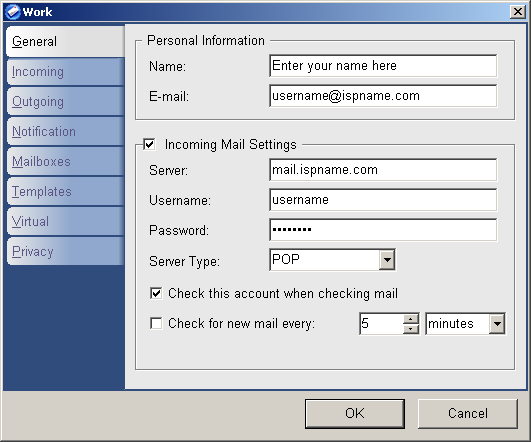
Select the Outgoing tab.
SMTP authentication is required to send e-mail. Without this enabled, you cannot send e-mail. SMTP authentication helps deter would-be spammers from spamming you. It is as simple as entering a username and a password.
Check the box Account Server Settings.
Server = The Outgoing (SMTP) mail server usually follows this format: mail.ispname.com (or .net). Replace the "ispname.com (or .net)" with your ISP's name.
Verify you've checked the box Use Outgoing Server Authentication.
Username
=
Enter your e-mail username (everything before the @).
Password = Verify your e-mail password by
retyping it.
Authentication Type = Select PLAIN
from the menu.
Note: If PLAIN does not work, select LOGIN from the menu.
Click the OK button.
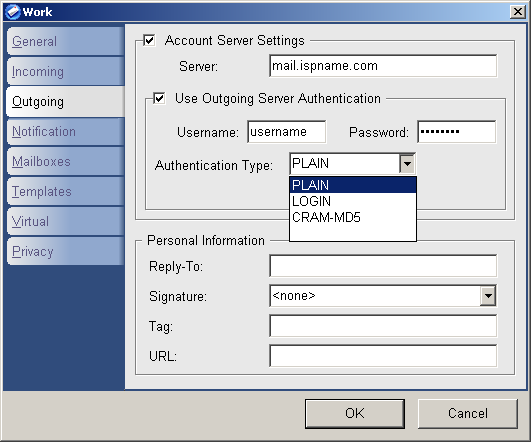
We return to the E-mail Accounts window.
Click the OK button to close the window.
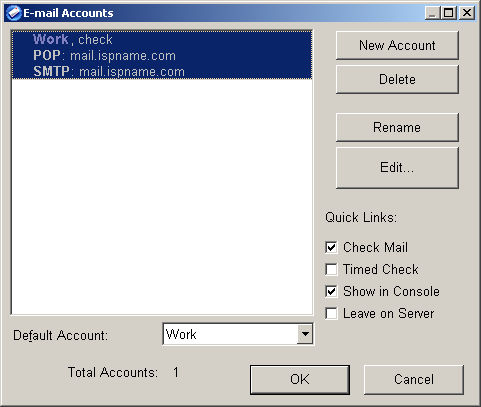
Links: Return to top