![]() E-mail Setup
Wizard: First time setup:
E-mail Setup
Wizard: First time setup:
The first time you start Pegasus the Pegasus Mail Internet Setup Wizard launches:
This wizard will guide through an e-mail account configuration process.
Click the Next button to continue.
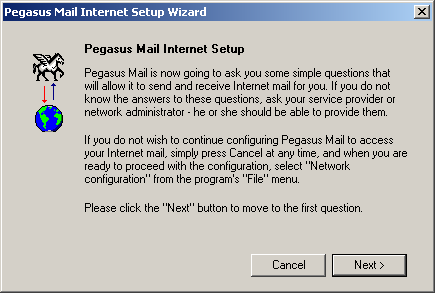
Your electronic mail address = Enter your e-mail address.
Click the Next button to continue.
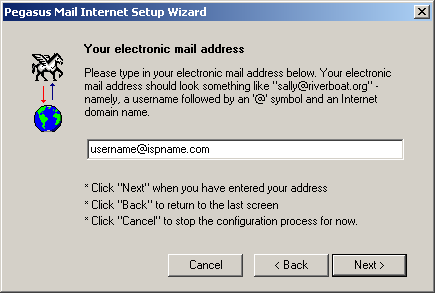
The address of your POP3 server = The Incoming (POP3) mail server usually follows this format: mail.ispname.com (or .net). Replace the "ispname.com (or .net)" with your ISP's name.
Click the Next button to continue.
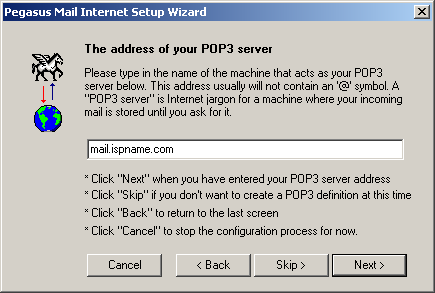
Your username and password:
User name
=
Enter your e-mail username (everything before the @).
Password = Enter the
password to your e-mail account.
Click the Next button to continue.
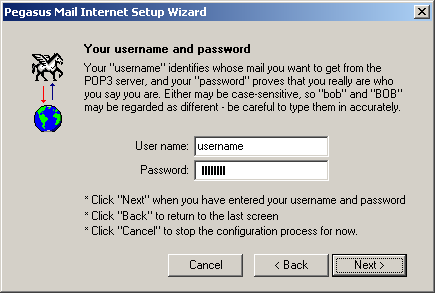
The address of your SMTP server = The Outgoing (SMTP) mail server usually follows this format: mail.ispname.com (or .net). Replace the "ispname.com (or .net)" with your ISP's name.
Click the Next button to continue.
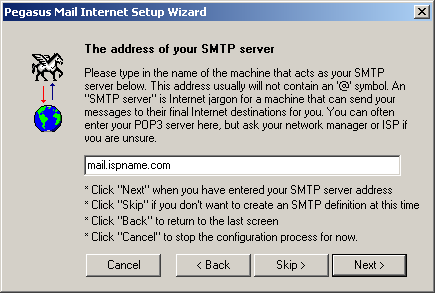
Select the option you use to connect to the Internet.
Click the Next button to continue.
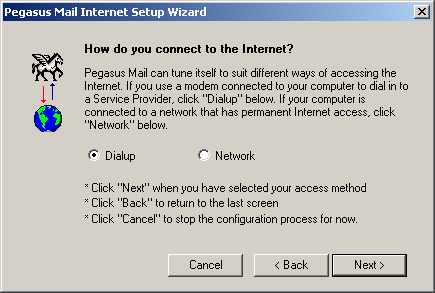
Click the Finish button to complete the wizard.
Important: Your finished with the wizard; however, you still need to enable SMTP authentication.
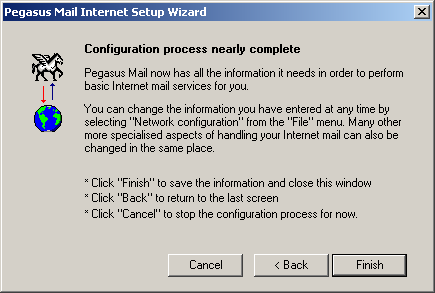
You must enable SMTP authentication to send e-mail. Without this, you will not be able to send. SMTP authentication helps prevent members of an ISP from spamming you and others.
To enable SMTP Authentication, do the following:
On the Toolbar, click Tools and select Internet Options from the drop-down menu.
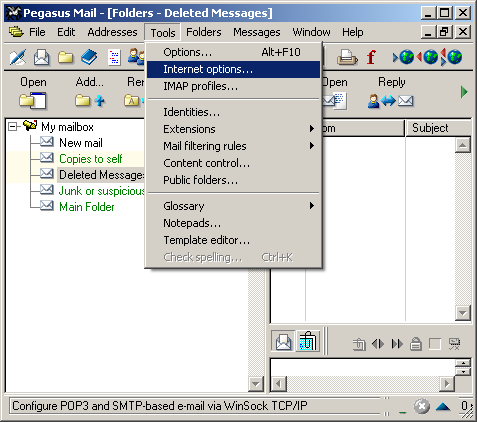
The Internet Mail Options window opens.
Select the Sending (SMTP) tab.
Highlight the desired host and click the Edit button.
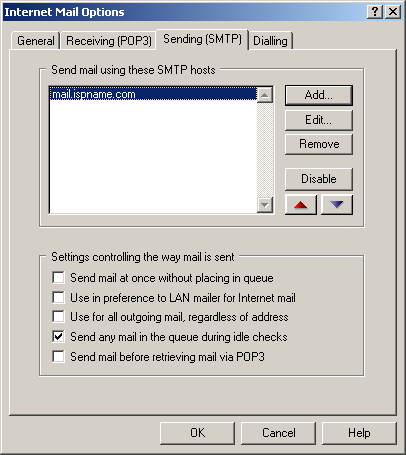
The Settings for sending mail (SMTP) window appears.
Select the Security tab and go to the second section labeled SMTP Authentication.
SMTP Authentication:
Select the box labeled Login to the SMTP server using the following details.
Username
=
Enter your e-mail username (everything before the @).
Password = Enter the password to your e-mail
address.
Important: Passwords are case-sensitive. Ensure your Caps Lock is NOT enabled.
You're done.
Click the OK button when finished and close all open windows.
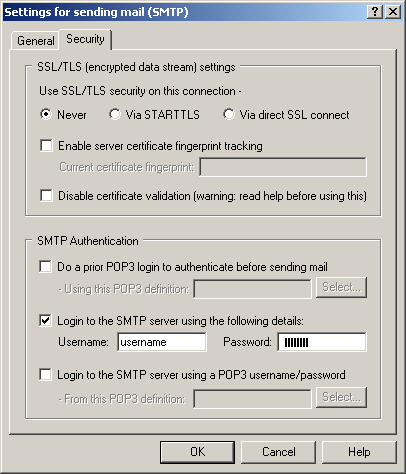
Links: Return to top