![]() E-mail Setup
Wizard: First time setup:
E-mail Setup
Wizard: First time setup:
The first time you start Pegasus the following wizards launches:
This wizard will guide through an e-mail account configuration process.
Click the Next button to continue.
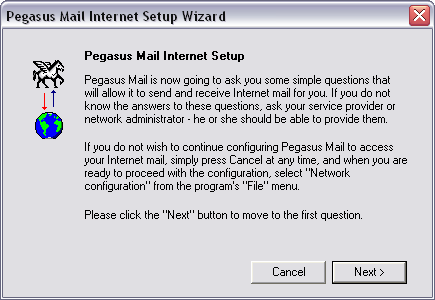
Your electronic mail address = Enter your e-mail address.
Click the Next button to continue.
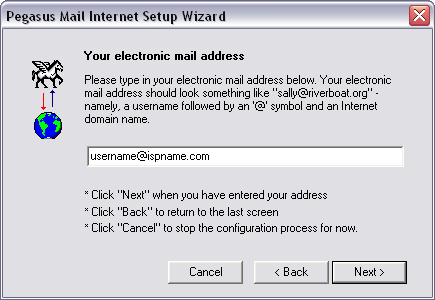
The address of your POP3 server = The Incoming (POP3) mail server usually follows this format: mail.ispname.com (or .net). Replace the "ispname.com (or .net)" with your ISP's name.
Click the Next button to continue.
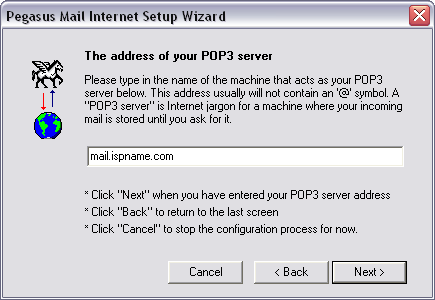
Your username and password:
User name =
Enter your e-mail username (everything before the @).
Password = Enter
the password to your e-mail account.
Click the Next button to continue.
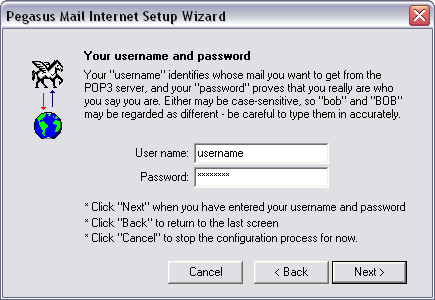
The address of your SMTP server = The Outgoing (SMTP) mail server usually follows this format: mail.ispname.com (or .net). Replace the "ispname.com (or .net)" with your ISP's name.
Click the Next button to continue.
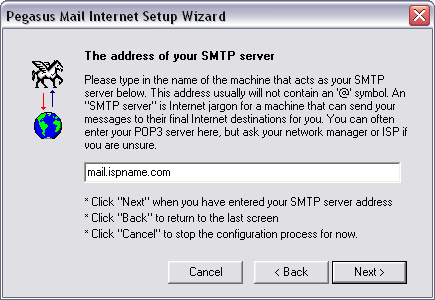
You can choose to have Pegasus dial up to the Internet to send/receive e-mail through your Internet connection.
To do this, select Dialup.
Note: You still need to tell Pegasus which connection to use to connect to the Internet. To learn how to do this, click here.
Click the Next button to continue.
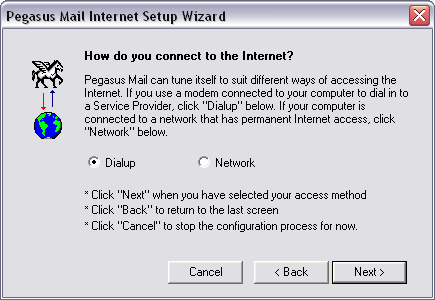
Click Finish to complete the wizard.
Important: Your finished with the wizard; however, you still need to enable SMTP authentication. To learn how to enable SMTP authentication, click here.
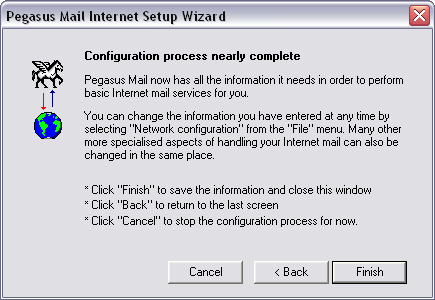
Links: Return to top