![]() Editing an existing e-mail account:
Editing an existing e-mail account:
To edit an existing e-mail account, do the following:
On the Toolbar, click Tools and select Mail and chat accounts from the menu.
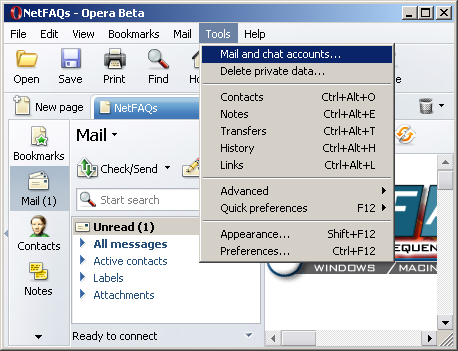
The Manage accounts window appears.
Highlight the e-mail account and click the Edit button.
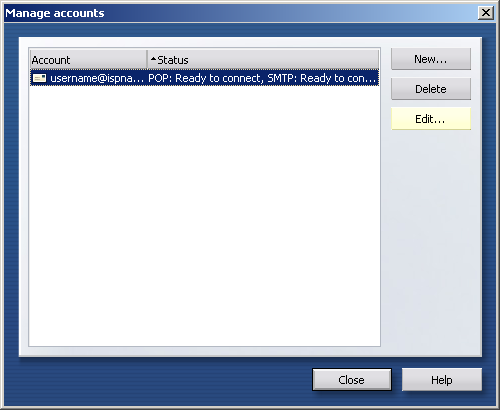
You've now accessed your e-mail account's properties.
Account name = By default, Opera gives the name of the account the name of the e-mail server. You can, however, call it anything you wish.
Full name = Verify the spelling of
your name.
Mail address = Verify the spelling of your e-mail
address.
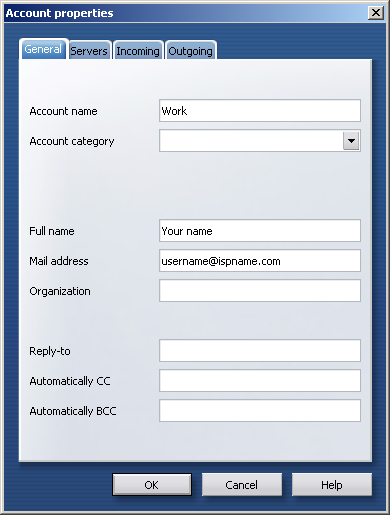
Select the Servers tab.
Incoming POP server:
Server =
The Incoming (POP3) mail server usually follows this format: mail.ispname.com
(or .net). Replace the "ispname.com
(or .net)" with your ISP's name.
Port number = This should be the default POP port: 110.
Authentication: Select Auto from the menu.
Username =
Enter your e-mail username (everything before the @).
Password = Enter the password of you Internet connection.
Important: Passwords are case-sensitive. Ensure the Caps Lock is disabled.
SMTP authentication is an important part of your e-mail account configuration. Without it, you will not be able to send e-mail. All that is required is a username and a password.
Outgoing SMTP server:
Server =
The Outgoing (SMTP) mail server usually follows this format: mail.ispname.com
(or
.net). Replace the "ispname.com
(or .net)" with your ISP's name.
Port number = This should be the default SMTP port: 25.
Authentication: Select Auto from the menu.
Username =
Enter your e-mail username (everything before the @).
Password = Enter the password of you Internet connection.
Important: Passwords are case-sensitive. Ensure the Caps Lock is disabled.
Click the OK button.
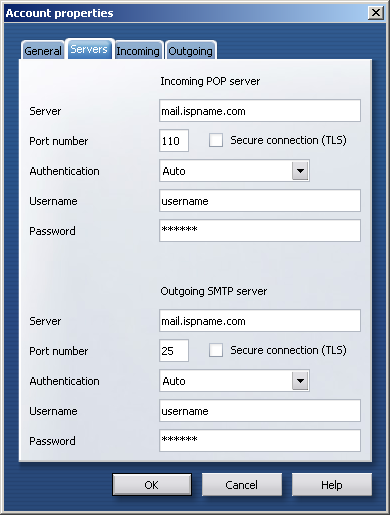
We return to the Manage accounts window.
Click the Close button.
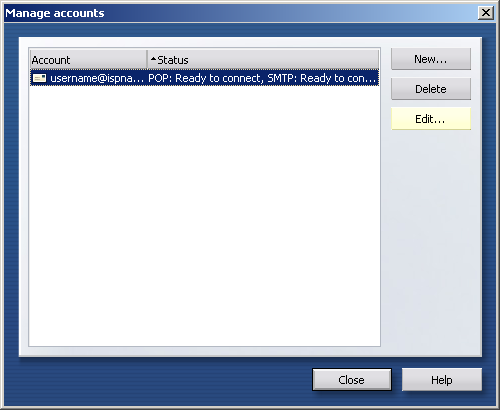
Links: Return to top