![]() Creating a new e-mail account:
Creating a new e-mail account:
Creating e-mail accounts in Opera is very simple. Follow these steps:
On the Toolbar, click Mail and select New account from the menu.
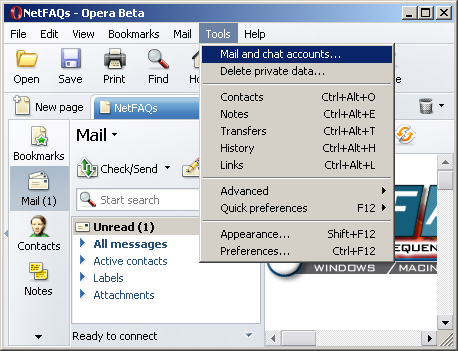
The Manage accounts window appears.
Click the New button.
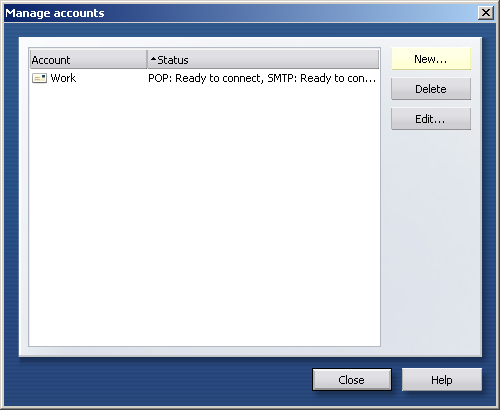
Select Regular e-mail (POP) from the list.
Click the Next button to continue.
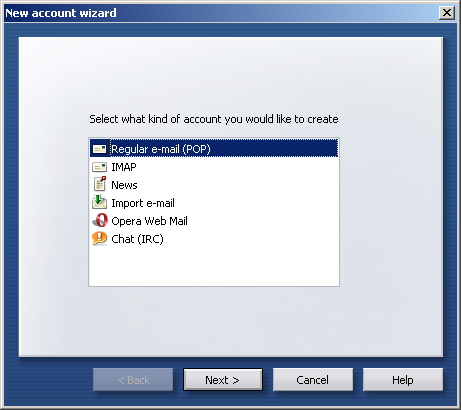
Real name
= Enter your name.
E-mail address
= Enter the e-mail address of the account.
Click the Next button to continue.
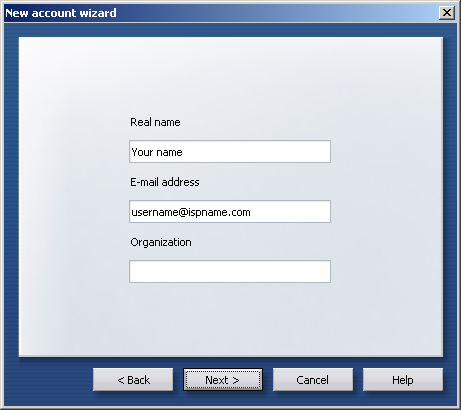
Login name
=
Enter your e-mail username (everything before the @).
Password =
Enter the e-mail account password.
Important: Passwords are case-sensitive. Ensure the Caps Lock is disabled.
Click the Next button to continue.
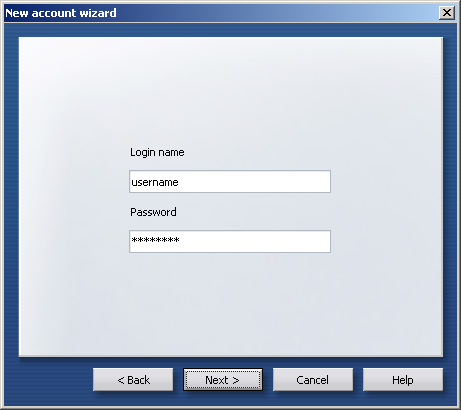
Incoming server
=
The Incoming (POP3) mail server usually follows this format: mail.ispname.com
(or .net). Replace the "ispname.com
(or .net)" with your ISP's name.
Outgoing server =
The Outgoing (SMTP) mail server usually follows this format: mail.ispname.com
(or
.net). Replace the "ispname.com
(or .net)" with your ISP's name.
Click the Finish button.
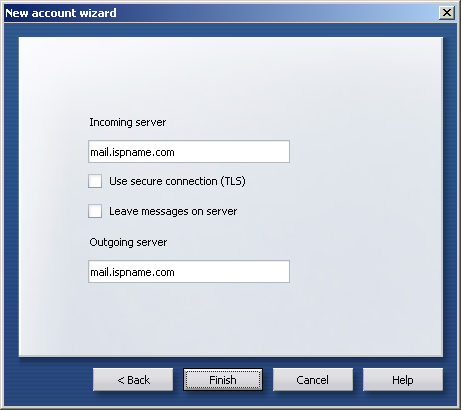
We're back to the Manage accounts window.
Highlight the new account and click the Edit button.
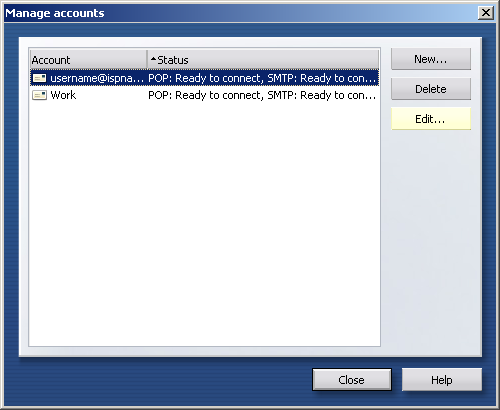
The Properties window appears.
Select the Servers tab.
Outgoing SMTP server:
Authentication
= Select Auto from the menu.
Username =
Enter your e-mail username (everything before the @).
Password = Enter your password.
Important: Passwords are case-sensitive. Ensure your Caps Lock key is DISabled.
Click the OK button.
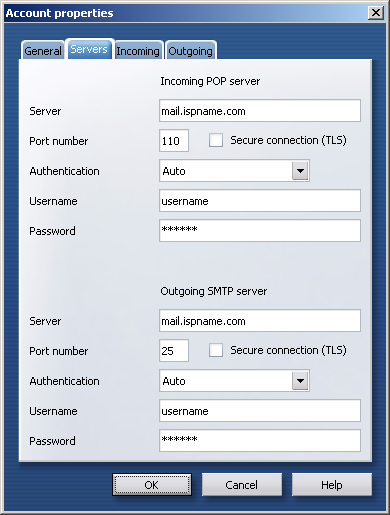
We're back at the following window:
Click the Close button.
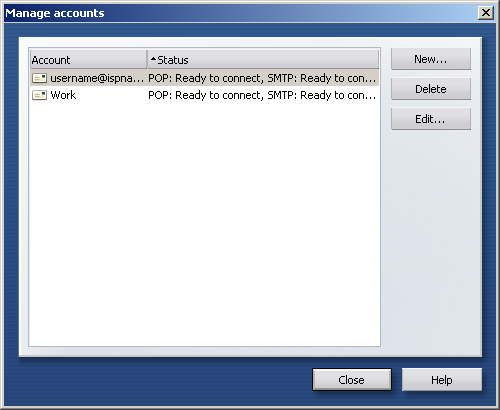
Links: Return to top