![]() Creating
e-mail accounts:
Creating
e-mail accounts:
Creating e-mail accounts in Opera is very simple. Follow these steps:
On the Toolbar, click Mail and select New account from the menu.
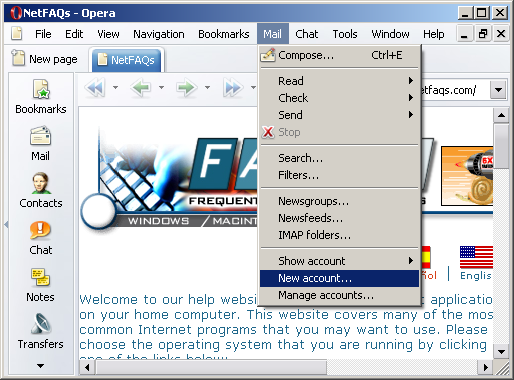
Select Regular e-mail (POP) from the list.
Click the Next button to continue.
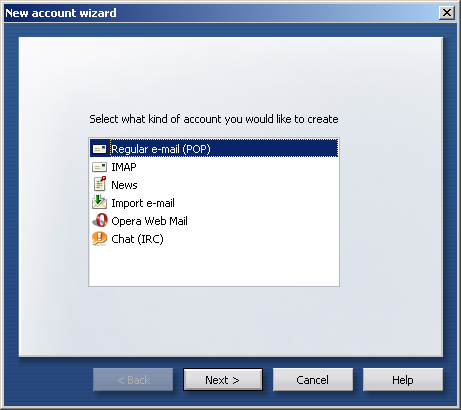
Real name
= Enter your name.
E-mail address =
Enter the e-mail address of the account.
Click the Next button to continue.
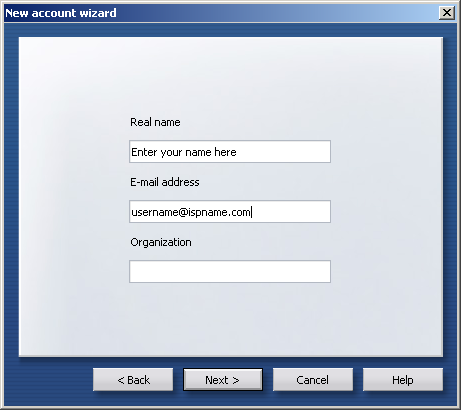
Login name = Enter your e-mail username (everything before the @). Password = Enter the e-mail account password.
Important: Passwords are case-sensitive. Ensure the Caps Lock is disabled.
Click the Next button to continue.
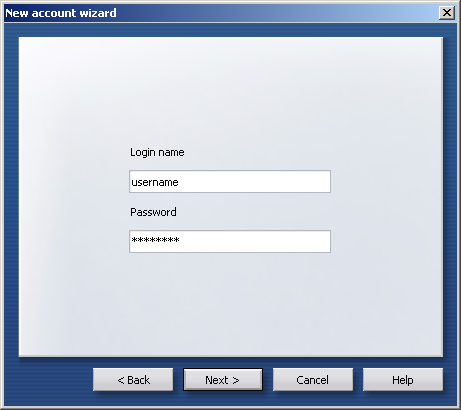
Incoming server = The Incoming (POP3) mail server usually follows this format: mail.ispname.com (or .net). Replace the "ispname.com (or .net)" with your ISP's name.
Outgoing server = The Outgoing (SMTP) mail server usually follows this format: mail.ispname.com (or .net). Replace the "ispname.com (or .net)" with your ISP's name.Important: You still need to enable SMTP authentication.
Click the Finish button to continue.
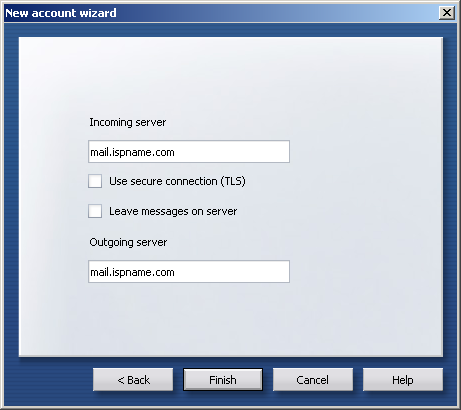
We return to Opera's main window.
On the Toolbar, click Mail and select Manage accounts from the menu.
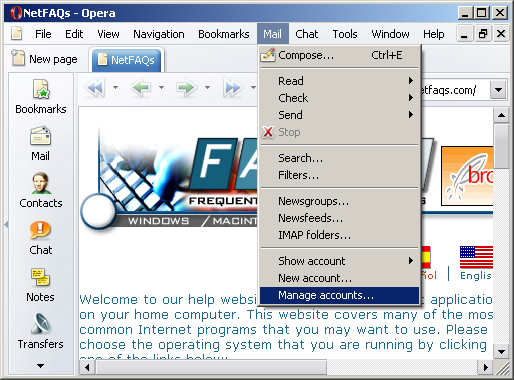
The Manage accounts window opens.
Highlight the new account and click the Edit button.
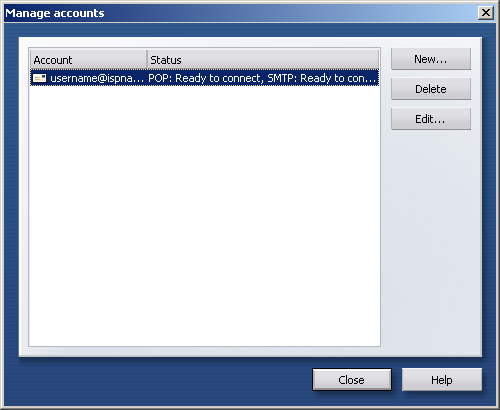
The Account properties window appears.
Select the Servers tab.
Note the two sections: Incoming POP server and Outgoing SMTP server.
Outgoing SMTP server:
Authentication = Select Auto from the
drop-down menu.
Username =
Enter your e-mail username (everything before the @).
Password =
Enter the e-mail account password.
Important: Passwords are case-sensitive. Ensure the Caps Lock is disabled.
Click the OK button to save the changes and to close the window.
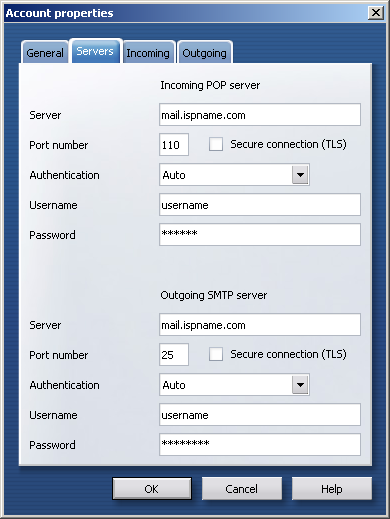
We return to the Manage accounts window.
Click the Close button.
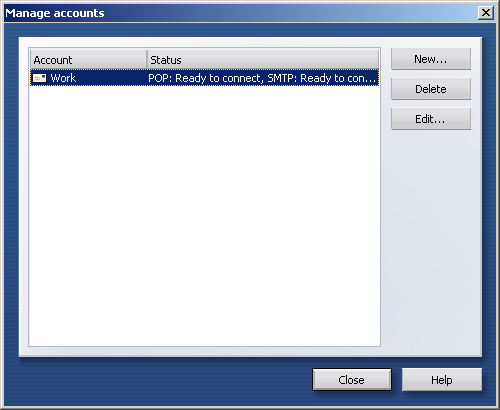
You're ready to send and receive e-mail.
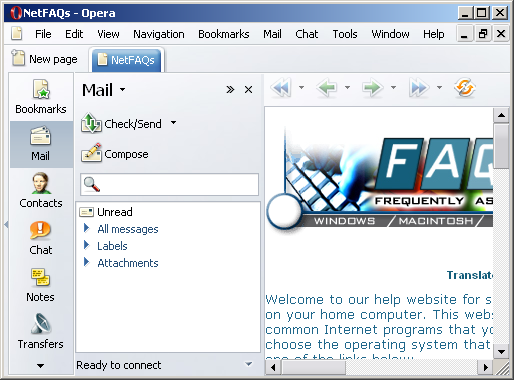
Links: Return to top