![]() Editing existing e-mail accounts:
Editing existing e-mail accounts:
Warning: if you delete an e-mail account, all the e-mails will be deleted along with it.
To edit existing e-mail accounts in Netscape 7.X, follow these steps:
On the Toolbar, click Window and select Mail & Newsgroups from the menu.
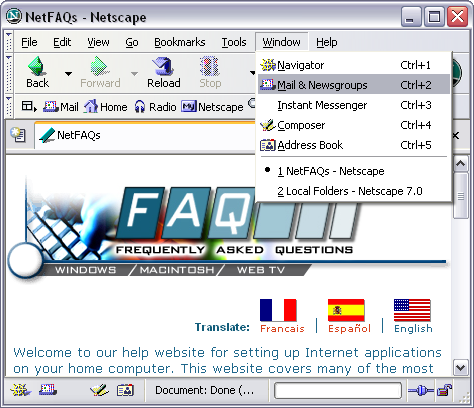
Netscape Mail opens.
On the Toolbar, click Edit and select Mail & Newsgroups Accounts Settings from the menu.
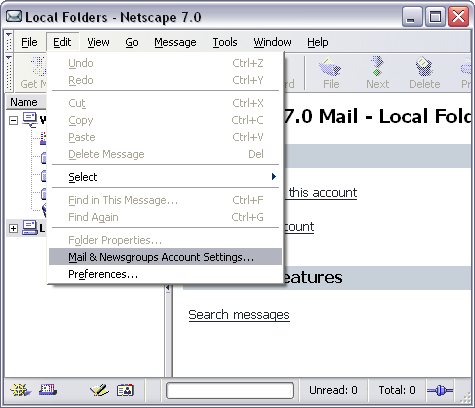
Highlight the e-mail account you'd like to edit.
To the right you'll see a few settings:
Account
Name =
Enter a name for the e-mail account.
It doesn't matter what you call it, but it should be distinctive. This
will help you distinguish it from any other e-mail accounts you create.
Your Name
= Enter your name.
Email Address
= Enter your e-mail address.
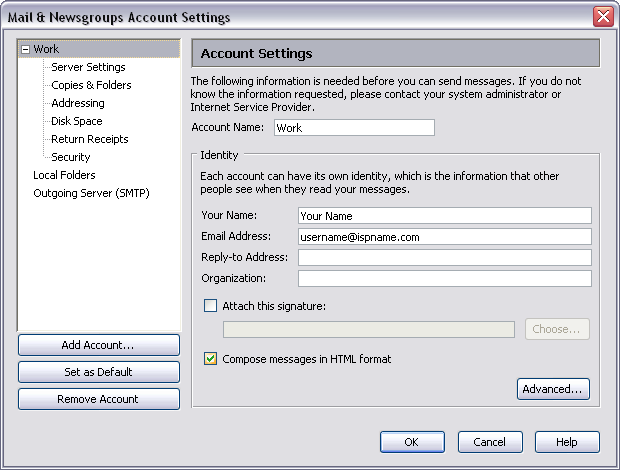
Highlight Server Settings.
To the right you'll see a few settings:
Server Type = This should be a POP Mail Server.
Server Name =
The Incoming (POP3) mail server usually follows this format: mail.ispname.com
(or .net). Replace the "ispname.com
(or .net)" with your ISP's name.
User
Name =
Enter your e-mail username (everything before the @).
Port = This should be
the default setting: 110.
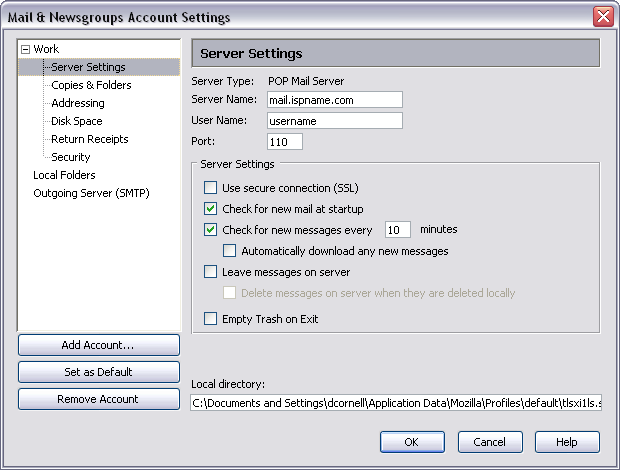
Highlight Outgoing Server (SMTP).
SMTP authentication helps deter people from spamming you. It's as simple as entering a username and password. Without SMTP authentication, you will not be able to send e-mail.
To the right are a few of settings:
Highlight Outgoing Server (SMTP).
To the right, you'll see three fields: Server Name, Port, and User Name.
Server Name =
The Outgoing (SMTP) mail server usually follows this format: mail.ispname.com
(or
.net). Replace the "ispname.com
(or .net)" with your ISP's name.
Port = The default port number is perfect:
25.
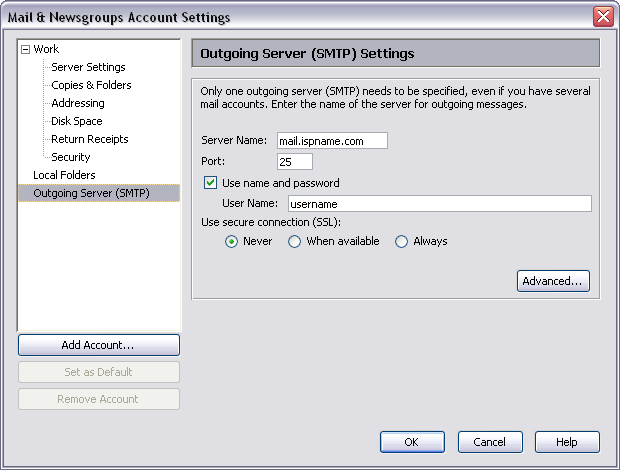
Check the box Use name and password.
User Name = Enter your e-mail username (everything before the @).
Click the Advanced button.
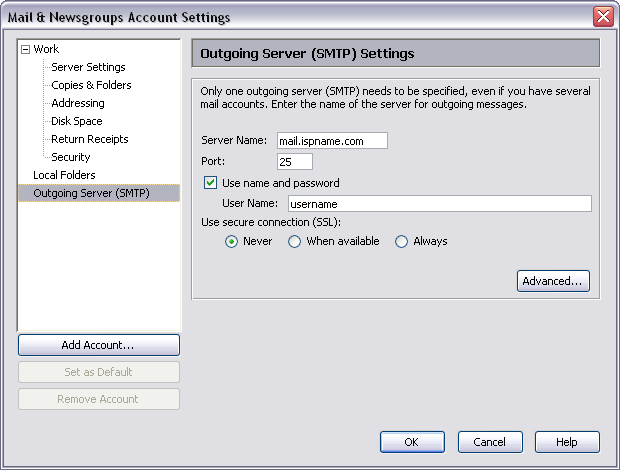
The Advanced Outgoing Server (SMTP) Settings window appears.
Ensure that only one outgoing mail server is entered. Netscape has difficulty with more than one outgoing mail server. Delete any obsolete mail servers.
Important: Verify that there are no blank servers entered. I there are any, you would be able to highlight the server even though the address is not present.
Click OK when finished and close all other windows.
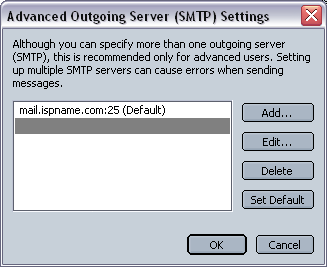
Links: Return to top