![]() Configuring Your First E-mail Account:
Configuring Your First E-mail Account:
The first time you start Netscape Mail the Account Wizard launches to guide you through configuring an e-mail account.
The following tutorial explains the configuration process.
New Account Setup:
Select Email account from the list.
Click the Next button to continue.
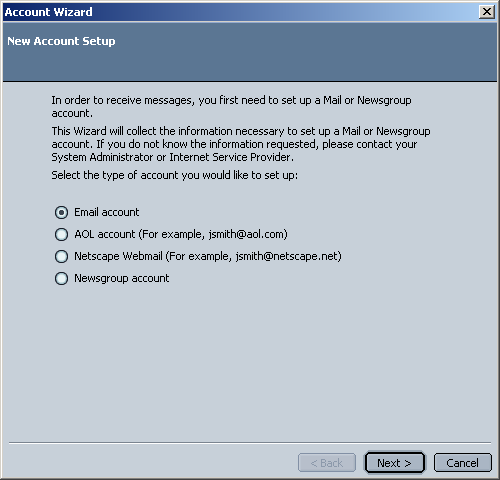
Your Name
= Enter your name.
Email Address =
Enter your e-mail address.
Click Next to continue.
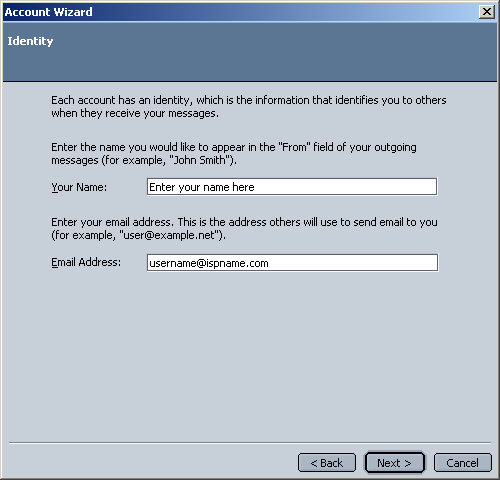
Select POP.
Incoming Server = The Incoming (POP3) mail server usually follows this format: mail.ispname.com (or .net). Replace the "ispname.com (or .net)" with your ISP's name.
Click Next to continue.
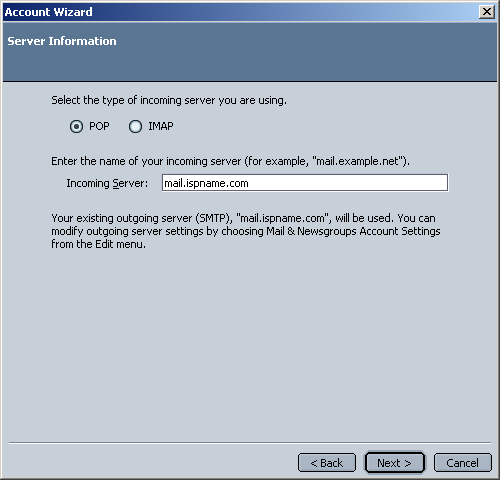
Incoming User Name = Enter your e-mail username (everything before the @).
Click Next to continue.
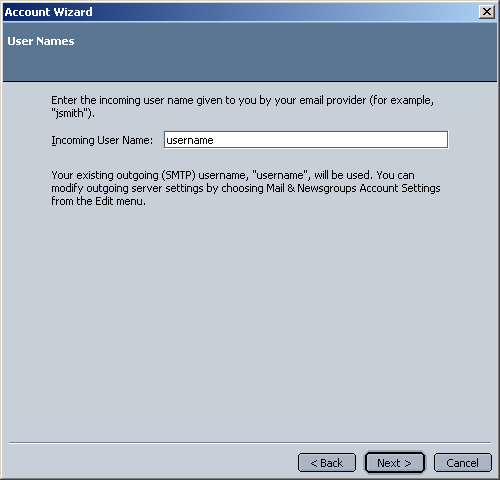
Account Name = Enter a name for the e-mail account. It doesn't matter what you call it, but it should be distinctive. This will help you distinguish it from any other e-mail accounts you create.
Click Next to continue.
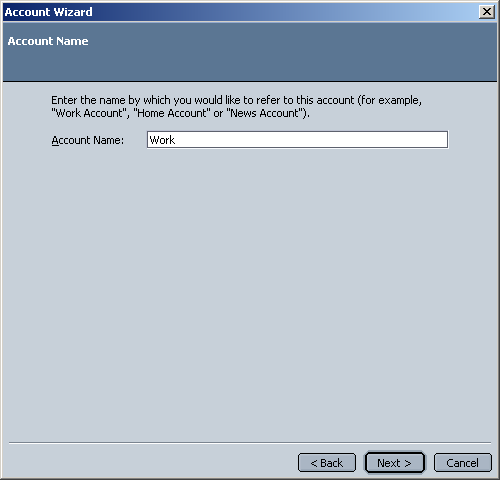
You're done with the initial configuration process.
Click Finish to complete the wizard.
Important: You still need to enable SMTP authentication or you will not be able to send e-mail. The next screenshot explains this.
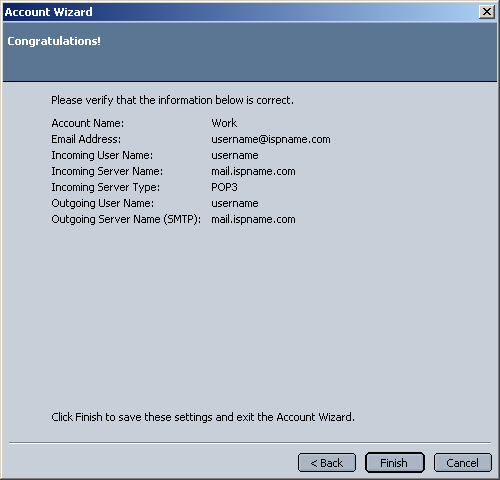
We return to the main Netscape Mail screen.
On the Toolbar, click Edit and select Mail & Newsgroups Account Settings from the menu.
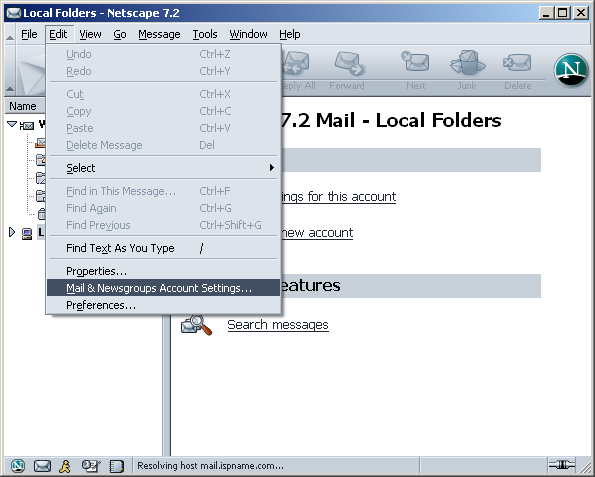
The Mail & Newsgroups Account Settings window appears.
SMTP authentication helps deter people from spamming you. It's as simple as entering a username and password. Without SMTP authentication, you will not be able to send e-mail.
Highlight Outgoing Server (SMTP).
To the right, you'll see three fields: Server Name, Port, and User name.
Server Name =
The Outgoing (SMTP) mail server usually follows this format: mail.ispname.com
(or
.net). Replace the "ispname.com
(or .net)" with your ISP's name.
Port = The default port number is perfect: 25.
Check the box Use name and password.
User Name = Enter your e-mail username (everything before the @).
Click the Advanced button.
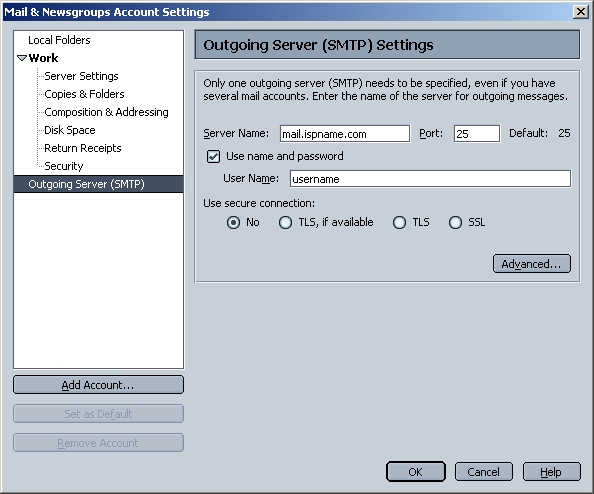
The Advanced Outgoing Server (SMTP) Settings window appears.
Ensure that only one outgoing mail server is entered. Netscape, as well as most e-mail clients, has difficulty with more than one outgoing mail server. Delete any obsolete mail servers.
Important: Verify that there are no blank servers entered. I there are any, you would be able to highlight the server even though the address is not present.
Click OK when finished and close all other windows.
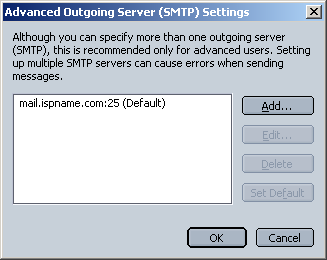
Links: Return to top