![]() Editing existing e-mail accounts:
Editing existing e-mail accounts:
Warning: if you delete an e-mail account, all the e-mails will be deleted along with it.
To edit an e-mail account, do the following:
On the Toolbar, click Edit and select Preferences from the menu.
Note: You can do this from the Netscape Navigator or Messenger (Mail).
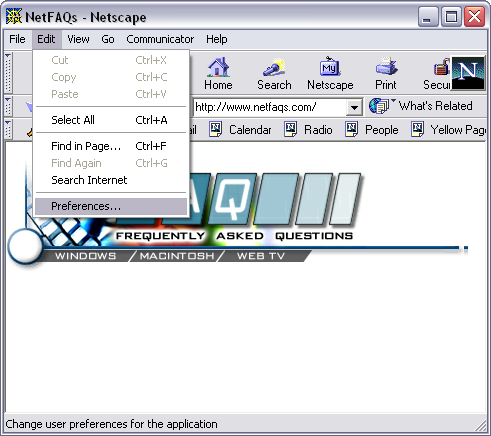
The Preferences window opens.
Double click the Mail & Newsgroups category to expand it.
Highlight Identity.
To the right you'll see the following:
Your Name =
This field
should contain your name.
Email address = This field
should contain the e-mail address of the account.
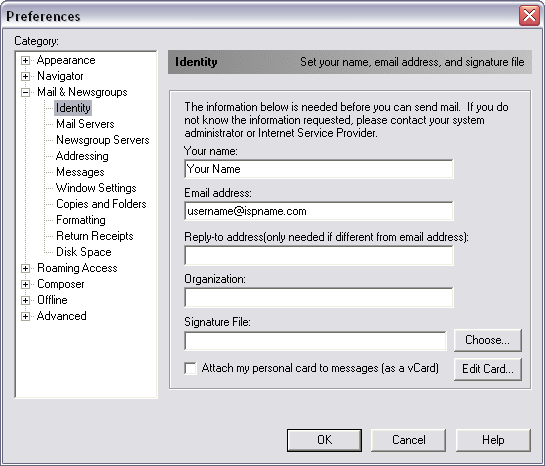
Highlight Mail Servers.
Note the Incoming Mail Servers and Outgoing Mail Server sections.
Highlight your Incoming mail server.
Click the Edit button.
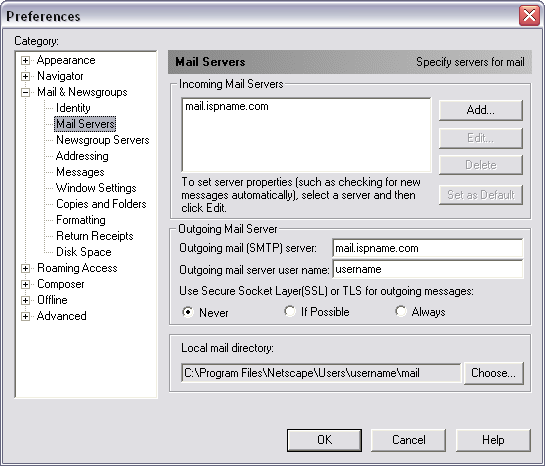
Incoming Mail Server:
The Mail Server Properties window appears.
Below the General tab are three fields:
Server Name = The Incoming (POP3) mail server usually follows this format: mail.ispname.com (or .net). Replace the "ispname.com (or .net)" with your ISP's name.
Server
Type = Select POP3 Server from the drop-down menu.
User
Name
=
Enter your e-mail username (everything before the @).
Check Remember password.
Click OK when finished.
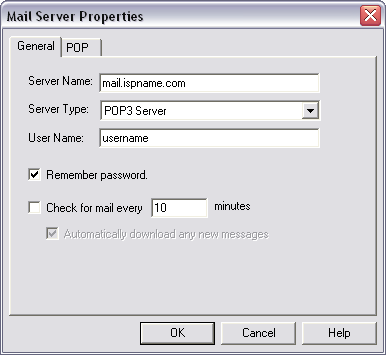
We return to the following window:
Outgoing Mail Server:
Outgoing mail (SMTP) server = The Outgoing (SMTP) mail server usually follows this format: mail.ispname.com (or .net). Replace the "ispname.com (or .net)" with your ISP's name.
SMTP authentication helps deter people from spamming, and it is as simple as entering a username and password.
Outgoing Mail Server user name = Enter your e-mail username (everything before the @).
Note: The next time you try to send e-mail, Netscape will ask you for your password.
Click OK when finished.
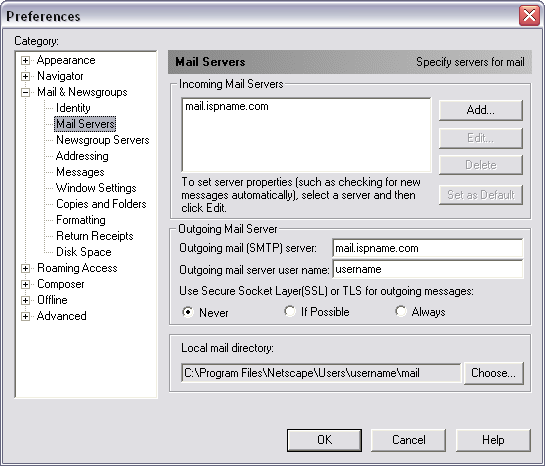
Links: Return to top