![]() Creating new e-mail accounts:
Creating new e-mail accounts:
Warning: if you delete an e-mail account, all the e-mails will be deleted along with it.
Like most browsers, Netscape 4.X comes with its own e-mail client: Netscape Messenger (Mail).
To create an e-mail account, do the following:
On the Toolbar, click Edit and select Preferences from the menu.
Note: You can do this from the Netscape Navigator or Messenger.
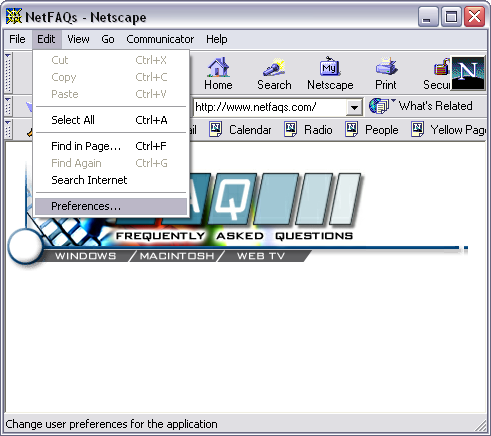
The Preferences window opens.
Double click the Mail & Newsgroups category to expand it.
Highlight Identity.
To the right you'll see the following:
Your Name = Enter your name.
Email address = Enter the
e-mail address of the account.
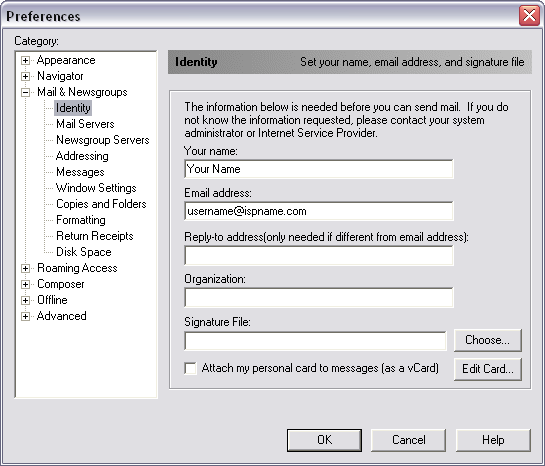
Highlight Mail Servers.
Note the Incoming Mail Servers and Outgoing Mail Server sections.
To the right of the Incoming Mail Servers section, click the Add button.
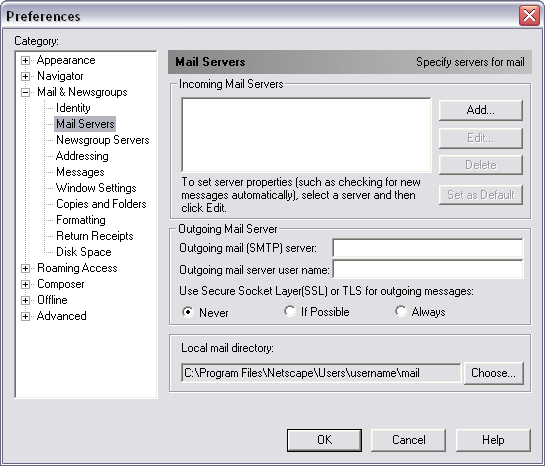
Adding an Incoming Mail Server:
The Mail Server Properties window appears.
Below the General tab are three fields:
Server Name = The Incoming (POP3) mail server usually follows this format: mail.ispname.com (or .net). Replace the "ispname.com (or .net)" with your ISP's name.
Server
Type = Select POP3 Server from the drop-down menu.
User
Name =
Enter your e-mail username (everything before the @).
Check Remember password.
Click OK when finished.
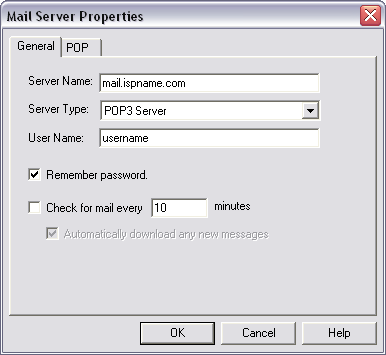
We return to the following window:
Outgoing Mail Server:
Outgoing mail (SMTP) server = The Outgoing (SMTP) mail server usually follows this format: mail.ispname.com (or .net). Replace the "ispname.com (or .net)" with your ISP's name.
SMTP authentication helps deter people from spamming, and it is as simple as entering a username and password.
Outgoing Mail Server user name = Enter your e-mail username (everything before the @).
Note: The next time you try to send e-mail, Netscape will ask you for your password.
Click OK when finished.
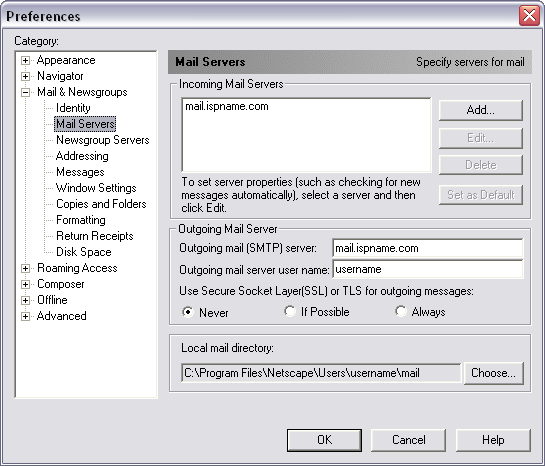
Links: Return to top