![]() Creating new
e-mail accounts:
Creating new
e-mail accounts:
To create a new account in Mozilla Mail, do the following:
On the Toolbar, click Edit and select Mail & Newsgroups Account Settings from the menu.
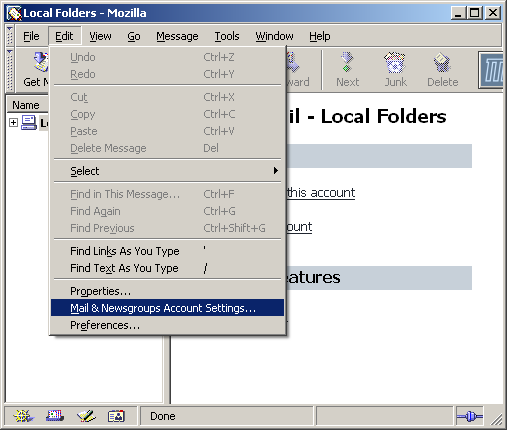
The Mail & Newsgroups Account Settings window opens.
This is where you would go to edit an account as well as create one.
Click Add Account.
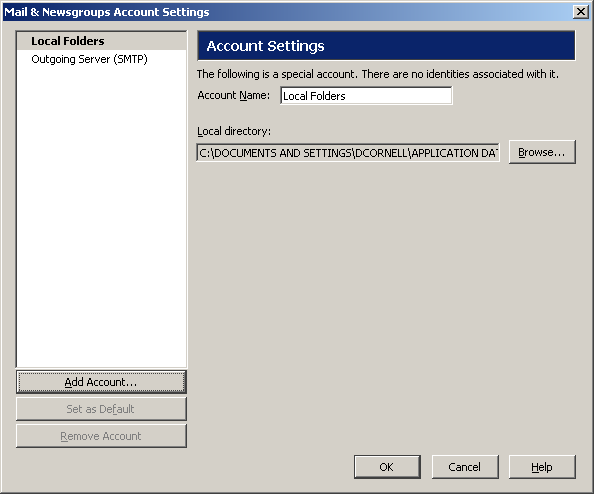
Select Email account.
Click Next to continue.
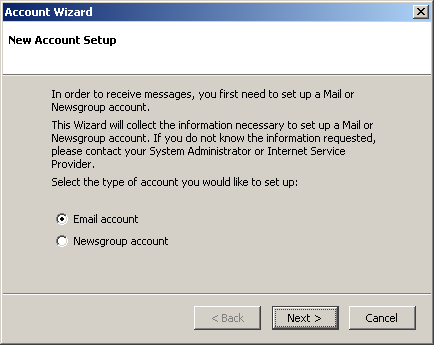
Your Name =
Enter your name.
Email Address = Enter the e-mail
address of the account.
Click Next to continue.
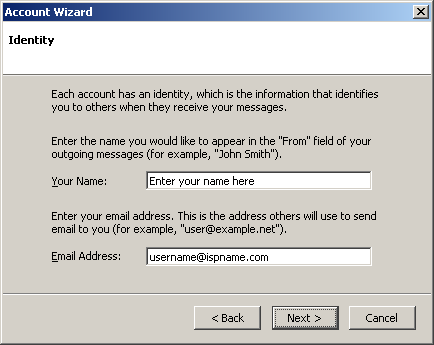
Select POP.
Incoming server = The Incoming (POP3) mail server usually follows this format: mail.ispname.com (or .net). Replace the "ispname.com (or .net)" with your ISP's name.
Click Next to continue.
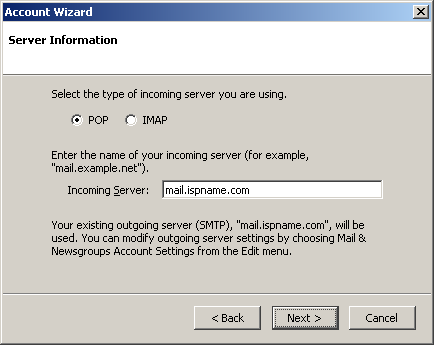
User Name = Enter your e-mail username (everything before the @).
Click Next to continue.
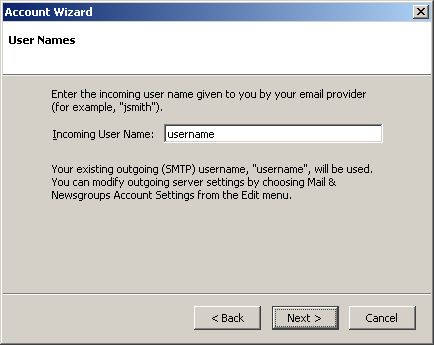
Account Name = Enter a name for the account. It can be anything you wish. Make is distinctive to help distinguish it from any other accounts you may create.
Click Next to continue.
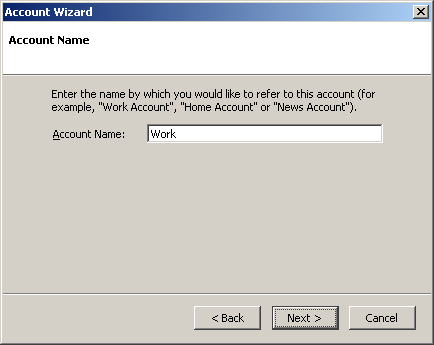
You're almost done.
Click Finish to complete the wizard.
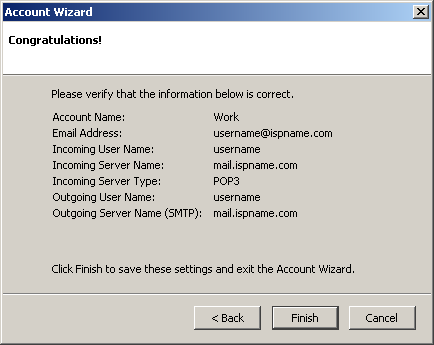
SMTP authentication is required to send e-mail. Without this enabled, you will receive errors when trying to send e-mail. SMTP authentication helps deter would-be spammers from spamming you.
Highlight Outgoing Server (SMTP).
To the right, you'll see three fields: Server Name, Port, and User Name.
Server Name = The Outgoing (SMTP) mail server usually follows this format: mail.ispname.com (or .net). Replace the "ispname.com (or .net)" with your ISP's name.
Port = The default port number is perfect: 25.
Check the box Use name and password.
User Name = Enter your e-mail username (everything before the @).
Click the Advanced button.
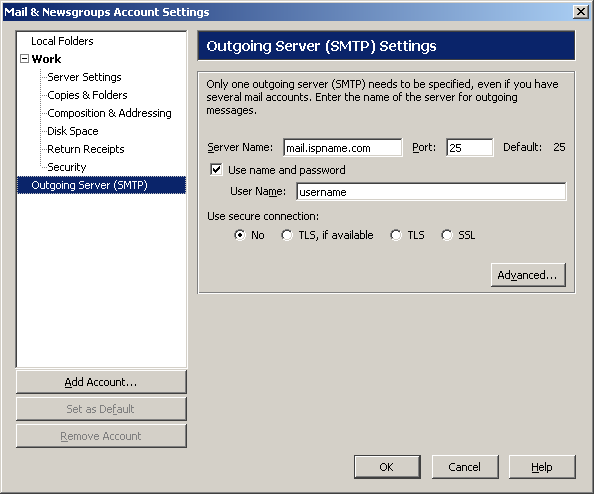
The Advanced Outgoing Server (SMTP) Settings window appears.
Ensure that only one outgoing mail server is entered. Netscape, as well as most e-mail clients, has difficulty with more than one outgoing mail server. Delete any obsolete mail servers.
Important: Verify that there are no blank servers entered. I there are any, you would be able to highlight the server even though the address is not present.
Click OK when finished and close all other windows.
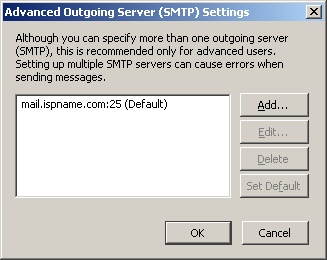
Links: Return to top