![]() Creating
additional user profiles in Goldmine 6.0:
Creating
additional user profiles in Goldmine 6.0:
Suppose you have several people in your office using the same computer. If every e-mail address were configured under the same user profile, all the e-mail would be downloaded into the same place. You would then have to sort through the e-mails finding which belonged to you and which belonged to any other user. Profiles eliminate this hassle. Creating a user profile is like having your own version of Goldmine; user profiles help keep your mail from any other users of the computer.
On the Toolbar, click File and select Configure -> User's Settings from the menus.
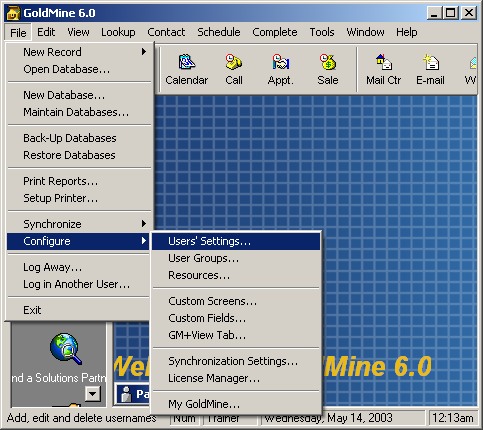
The Users' Master File window appears.
To create additional user profiles, click the New button.
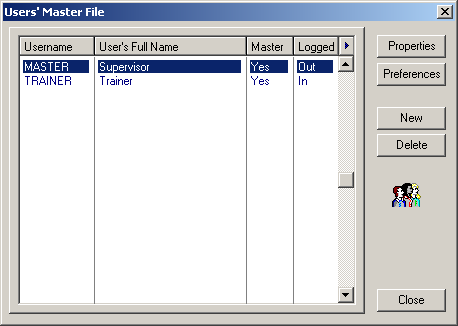
The New User Properties window opens.
Username =
Enter
a username for the user profile.
Full Name =
Enter the name of the user.
Click the OK button when finished.
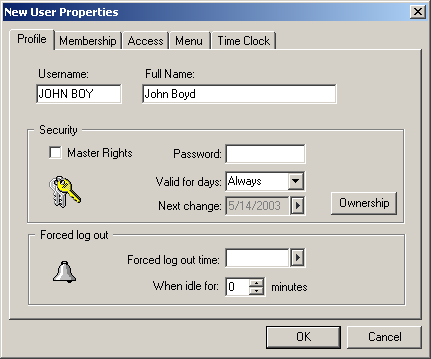
The new user has been added.
You can create additional user profiles and remove them from this window.
Note: You'll need to create an e-mail account for the new user. You can do this by clicking the Preferences button. Click here to view a tutorial on creating new e-mail accounts in Goldmine.
Click the Close button when finished.
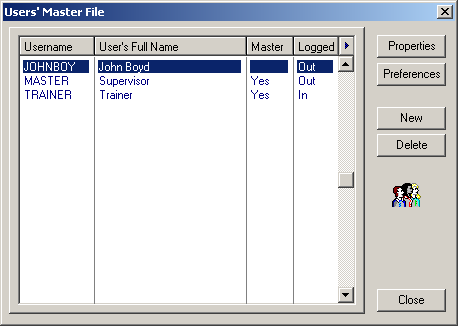
Links: Return to top