![]() Creating message filters:
Creating message filters:
Message filters can help you organize your e-mail messages as well as delete unwanted messages automatically. They work in conjunction with folders. To learn how to create folders, click the "Folders" link above.
In this example we'll create a message filter that will allow Agent to automatically send e-mail to a specified folder.
On the Toolbar, click Tools and select Email Filters from the menu.
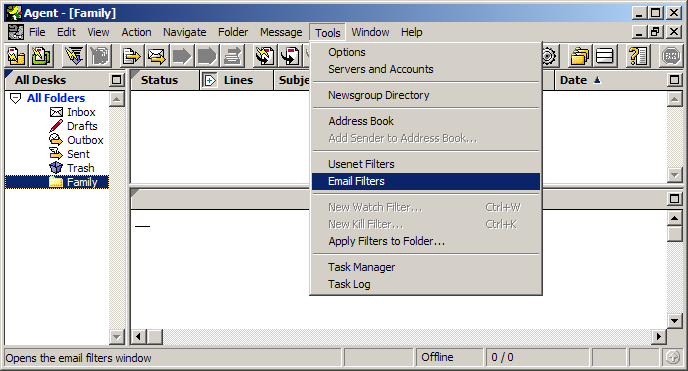
The Email Filters window opens.
Click the Add Watch Filter button.
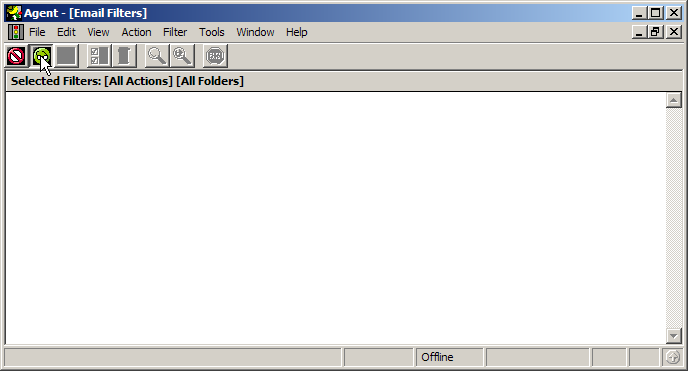
The Add Email Filter screen appears.
Agent's expression language can be a bit tricky if you don't understand it, but you get used to it quickly.
Filter Expression =
In this example we'll stipulate the author of a particular e-mail.
Enter the name of the author that appears as the sender of a
particular e-mail. In this example, we entered "grandma".
Watch Action =
Select the Retrieve option.
File in folder =
Select the folder in which you'd like to file the message. In
this example, we selected the folder we created earlier in the
"Folders" tutorial: "Family".
Click the OK button to save the message and to close the window.
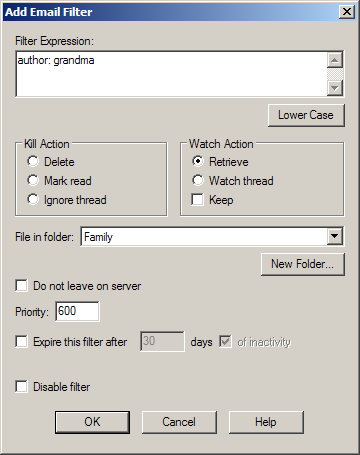
The newly created filter now appears in the list of filters. Any e-mail I receive whose author is "grandma" will be sent to the "Family" folder automatically.
Note: You can also create spam filters that delete unwanted bulk e-mail, or filters that delete messages with certain words in the body of the e-mail. To understand more fully Agent's expression language, read about it in Agent's Help menu.
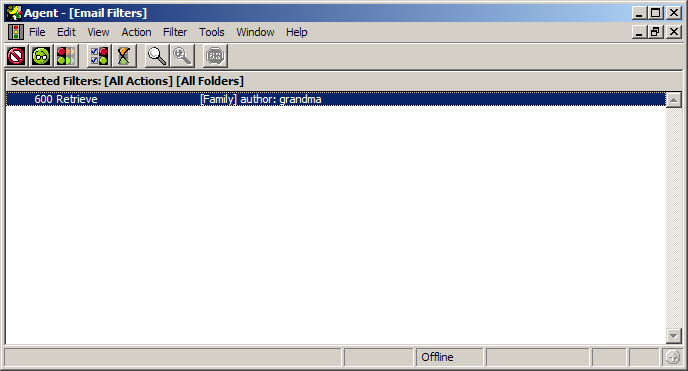
Links: Return to top